Recently I paid for a subscription for something for 1 year, and upon paying I realized that a recurring payment has been set up. So after 1 year my Paypal account would be automatically charged again for the same thing. I don’t like that, as I like to be in control of what is being paid and when.
In this article I will show you how to cancel a recurring (subscription) payment you have set up with your Paypal account.
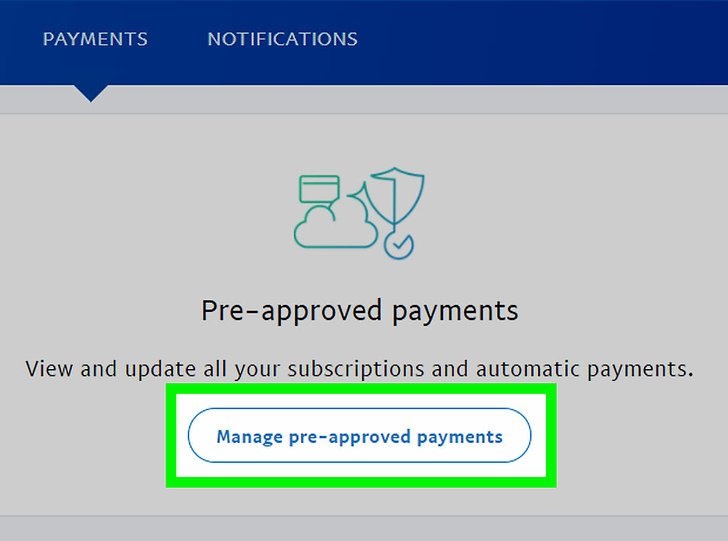
Setting up a pre-approved payment
Here are the emails I received from Paypal upon paying for the thing that set up the pre-approved payments in my Paypal account (it was an internet marketing forum membership upgrade):
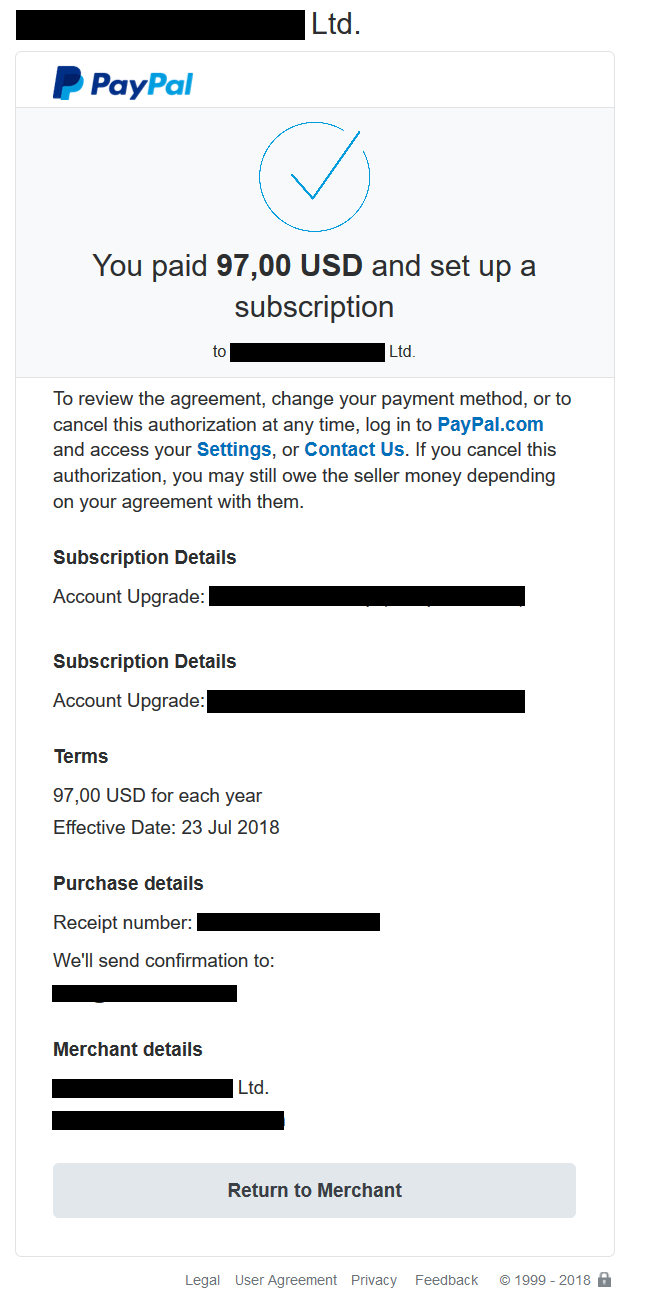
And…
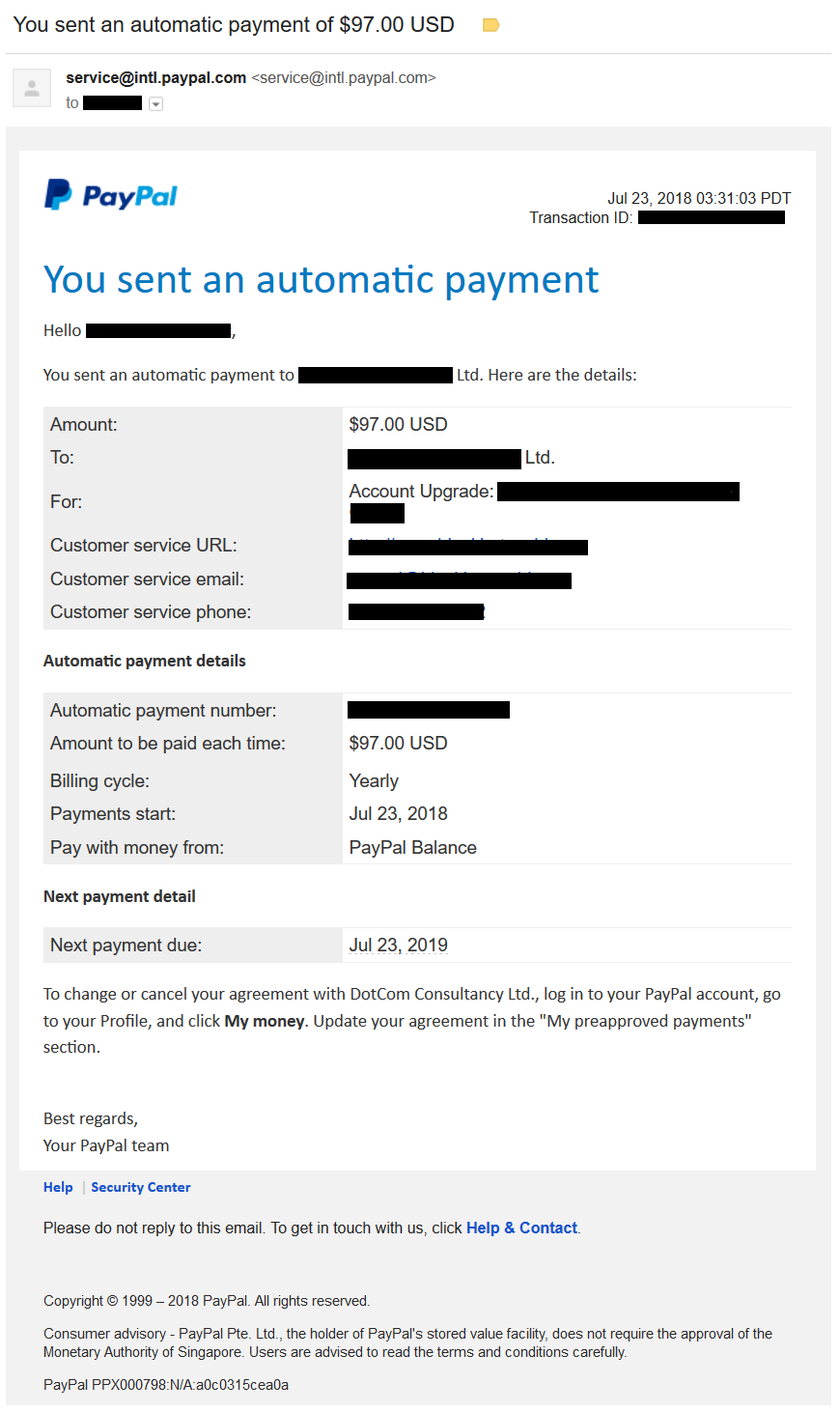
And…
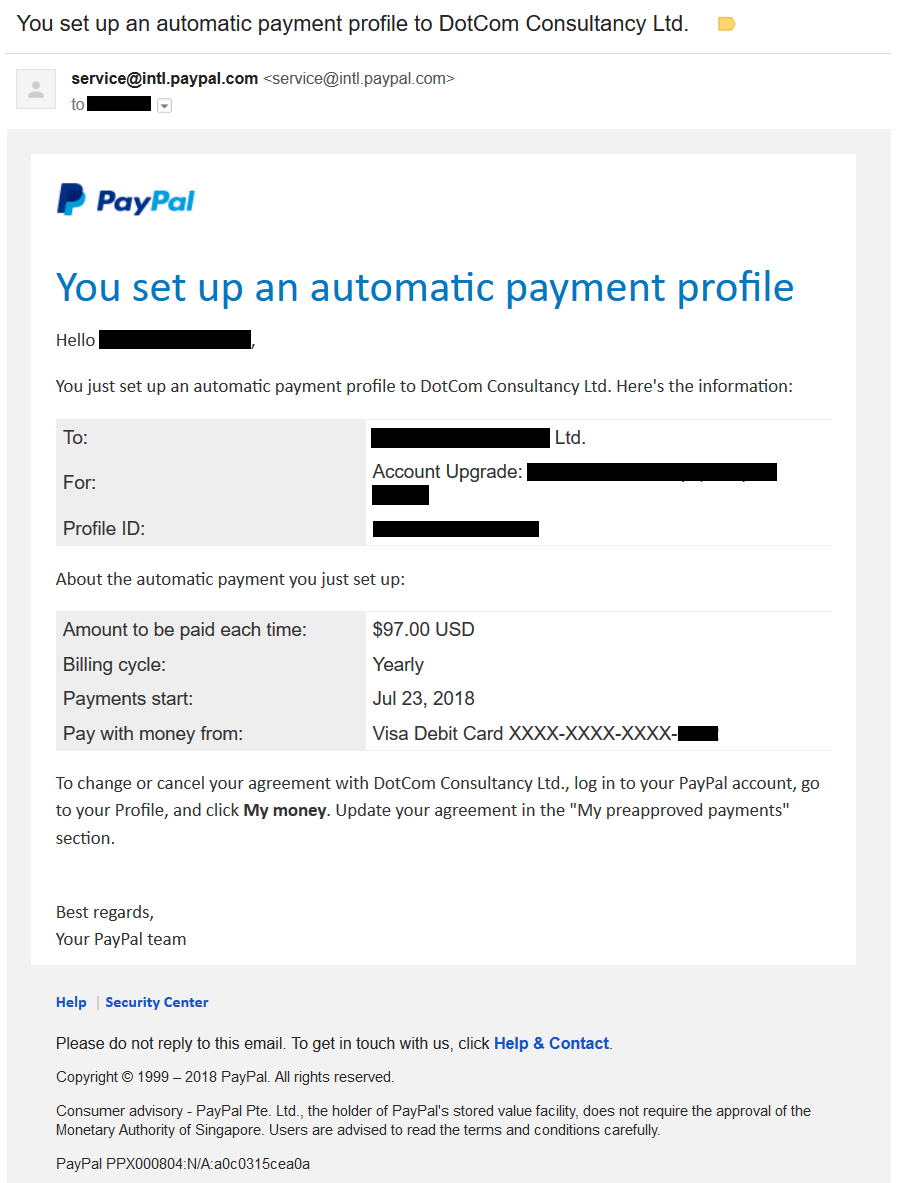
I almost forgot about this actually. Good thing I kept the emails in my inbox and after going through older emails to see if anything needs my attention I was reminded that I need to cancel this.
How to cancel a pre-approved payment
Cancelling a recurring payment is easy and simple. It only takes a minute to do.
Here are the steps:
- Go to Paypal.com and login
- Click the little wheel icon in the upper-right corner of the screen
- Click where it says “Payments“
- Click on “Manage Pre-Approved Payments“
- On the left select the pre-approved payment you want to cancel
- Click on “Cancel” (see photo below)

Now you will be taken to a page that looks like this:
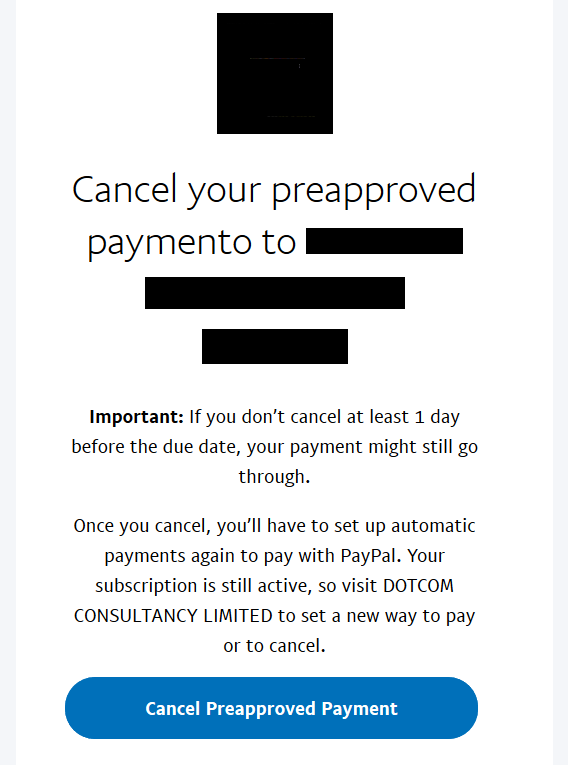
Cancel your preapproved paymento to [NAME]
Important: If you don’t cancel at least 1 day before the due date, your payment might still go through.Once you cancel, you’ll have to set up automatic payments again to pay with PayPal. Your subscription is still active, so visit [NAME] to set a new way to pay or to cancel.
Click on “Cancel Preapproved Payment”
Now you will see a page that looks like this:
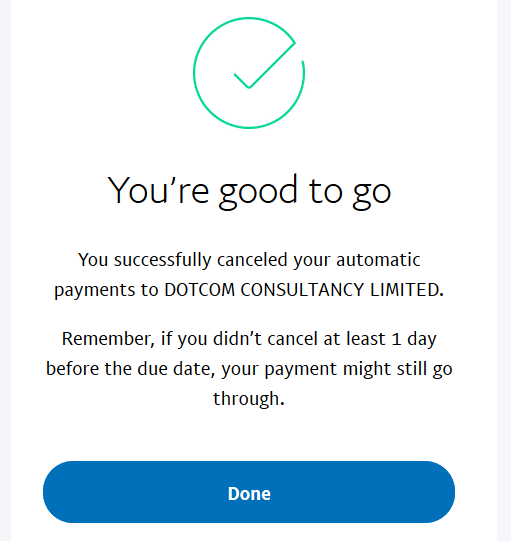
Click on “Done,” and it’s over.
When you complete these steps you will receive one email from Paypal informing you of the cancellation:
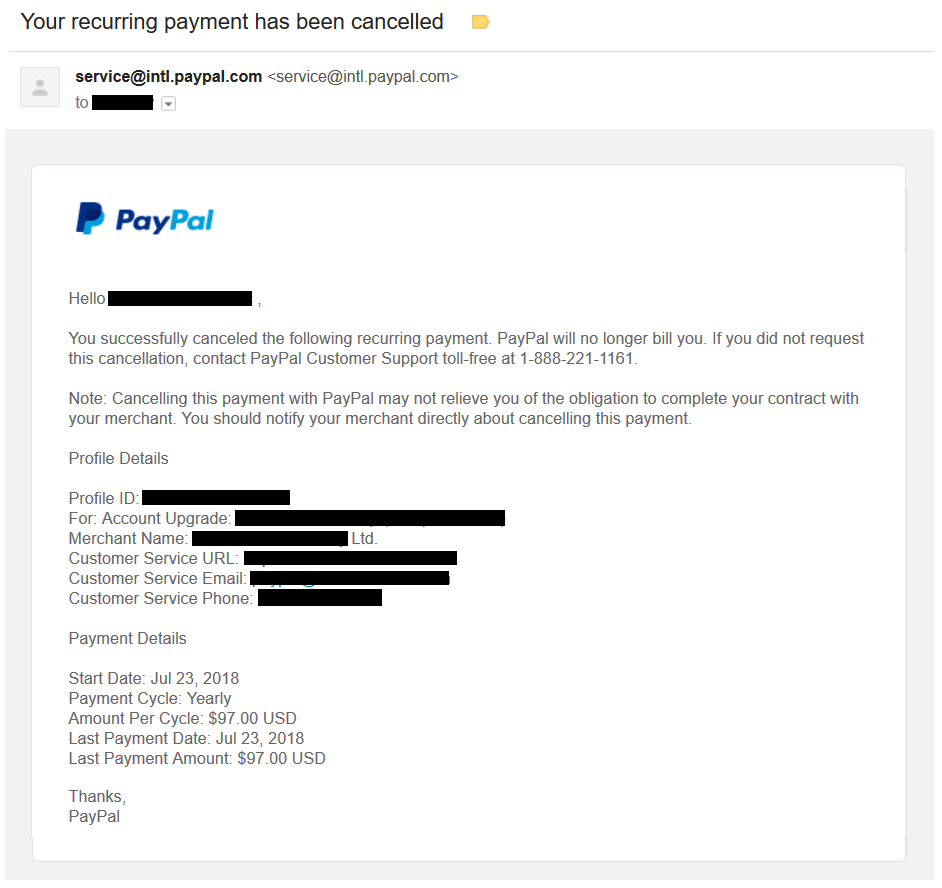
That’s it, the subscription has been cancelled and you won’t be charged for anything automatically once the subscription for whatever it is you paid for expires.
Word of caution: If you would actually like to continue whatever it is you paid for after the time has passed, make sure to put it in your calendar or your to-do list to go and make the payment again to renew your subscription or whatever it may be before it expires!
Video of me showing the steps and talking about this in detail:
Final thoughts
At the end of the day, if you’re 100% sure that you want to continue paying for whatever product or service you paid for and set up recurring payments for well into the future, then you don’t have to cancel this. But if there’s even a tiny doubt in your mind as far as your continual subscription or payments to this product or service into the future, then you should cancel the recurring payments and just make sure to remember to go and renew your subscription manually when the time comes.
Thanks for reading. Leave your comments or thoughts below.