Recently I went out searching on how to post to an Instagram account from a lap top, and after a few stumbles I found the best, easiest and free way of doing it. Completely hassle-free.
Read on to find out more…
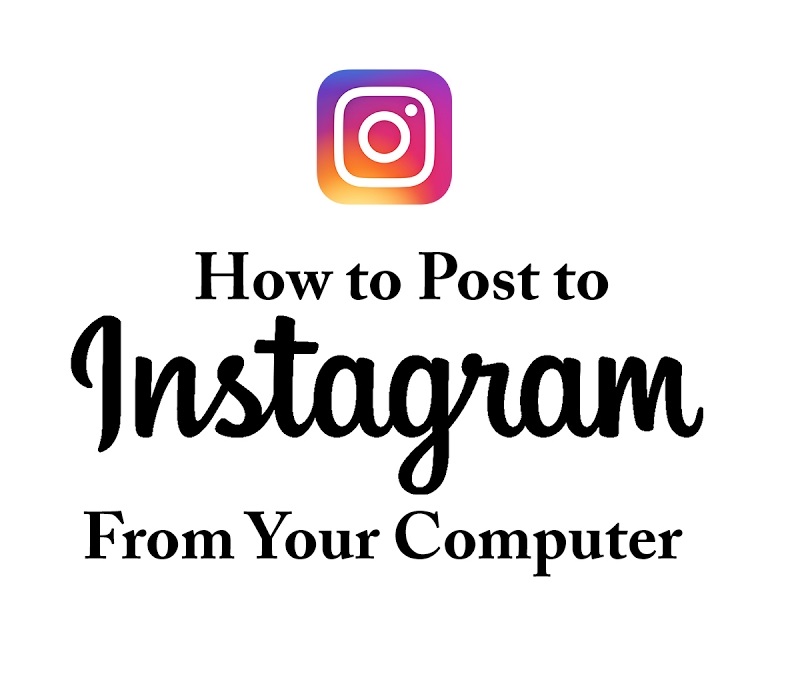
Post on Instagram using the Chrome browser
I will show you how to upload and publish a photo or video to Instagram from a desktop computer, and then I will write about some of the other ways I tried and why I decided to use this one.
Here are the steps:
- Open the Chrome browser (if you don’t have it, install it from here)
- Once opened, press F12 on your keyboard and then click the Mobile icon –

- Navigate to Instagram.com and login to your account
- Click the Plus + button at the bottom of the screen
- Select your photo, and follow the steps to publish it (choose filter, write caption, etc)
That’s it, done and done! 😉
Note: If you make a mistake with the caption or something, you will not be able to edit the photo using this method. On a smartphone you can edit a photo after posting it, but using this method you cannot. So if you make a mistake simply delete the photo you uploaded and then re-upload it correctly.
Video where I show you how it’s done step by step:
Other methods of posting to Instagram from PC
Firefox and Chrome Plugins
In order to accomplish this, initially I tried a few Firefox and Chrome Plugins that act as an android emulator. None of them worked, and some even had me behind a proxy, so when I logged into my Instagram account it was on a proxy and eventually my account got locked and I had to do a phone verification and receive the pin in order to unlock it.
Truth be told, maybe I just failed to find the right android/smartphone emulator extension for Firefox/Chrome, but there you go.
Bluestacks Android Emulator
I had used this method in the past, years ago, back when you couldn’t even register an Instagram account from a PC computer. This method worked back then, and I’m sure it still works.
However, I had Bluestacks installed on my lap top from over a year ago, and when I tried it opening it I had problems. I tried finding a solution, and tried a few solutions I found online, but eventually I had to uninstall and reinstall the program. I was actually in the middle of doing this when i discovered the Chrome method of posting on Instagram. So even though I successfully reinstalled Bluestacks and opened it, I never went ahead trying to post on Instagram from it, because I had already completed what I wanted to do.
That said, I am sure that Bluestacks works for this! But beware, it’s SUPER SLOW! Especially if you have a slow machine and internet connection to begin with, Bluestacks is extremely slow and demanding on your machine. So if you try this method, it will take a bit of time and a bit of headache to do what you need to do.
Other Programs and Websites
There are also other methods and websites out there which will allow you to post to Instagram from a PC desktop computer. The downside is that you either have to download and install something or/and register somewhere and even perhaps pay to upgrade your membership in order to be allowed to do this.
Here are two things I came across that can supposedly do this:
Conclusion
Ultimately, I decided to use Chrome for this because I didn’t have to install any plugins, I didn’t have to download any programs, I didn’t have to register on any sites or pay anything. I mean, a wormhole full of reasons right.
What I proceeded to do was to create a new Instagram account and then upload 200 photos over the next 2 days. I used Chrome all the way, and it worked like a charm 😉
If you have any questions or would like to say something, leave us a comment below.
Love this stuff
Hey Art,
Glad you liked it :)