In today’s article I’m going to show you how to backup/export your Tumblr blog.
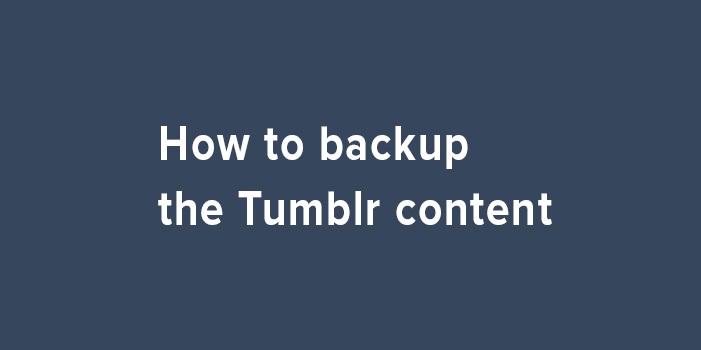
Why to do a backup?
There are a number of reasons why you will want to regularly backup any website you have which has regular updates.
Static websites don’t require regular backups because they never change. But dynamic websites where there is regular content updates or user comments require backups in order to protect yourself from losses.
The main reasons to do a backup is in case your get banned/suspended by your hosting provider – or in this case Tumblr – so that you don’t lose all the content you’ve posted on your blog. The other reason is in case you accidentally delete parts of your blog or the entire thing, so that you can quickly and easily restore your blog to its former state.
There is also always the risk of getting hacked, in which case you will want to have a backup of your blog so that you can restore or recreate it without any delays or hard work.
Personally I like to do a backup of each website and blog I own once every 2-3 months, depending on how frequently the site gets updates.
How to backup my Tumblr blog?
Backing up your Tumblr blog is easy, and here is the process:
1) Go to – https://www.tumblr.com/settings/blog/YOURBLOG
Change YOURBLOG with your blog’s name.
2) Scroll down and click to Export your blog:

When you click it, the button will say “Backup processing…”
3) When your blog is ready for download, you will receive an email like this:
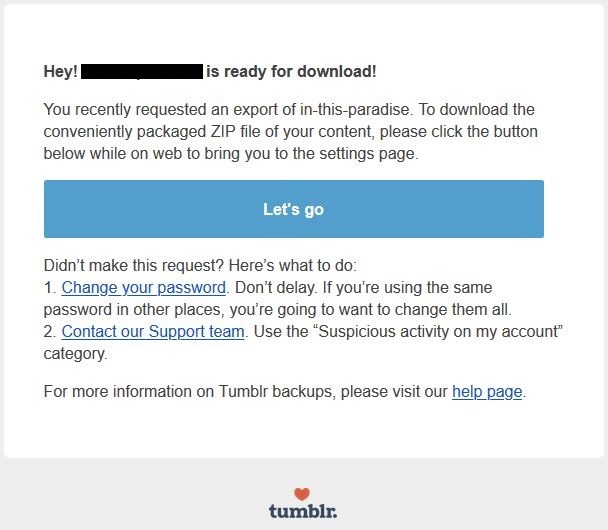
Note: Your blog being ready for download could take anywhere between a few minutes to a few days, depending on the size of your blog. So don’t be alarmed if you don’t receive this email quickly. If your blog is very large it could even take a few days before it’s ready.
4) Once you receive the email, click the big blue button that says “Let’s go” on it, or simply visit https://www.tumblr.com/settings/blog/YOURBLOG again.
On that page you will see a button that says “Download Backup.” Click that button and you will be prompted to download your blog’s backup.
After downloading the file, simply store it somewhere on your computer or on an external hard drive or on the cloud, and you are done. Now you have your blog backed up to protect you from any potential problems.
Here is a video I made talking about this:
Conclusion
In conclusion, backing up your Tumblr blog is very easy.
That said, I do find it a little annoying that I don’t know how long it will take for my blog to be ready for download. But other than that the functionality works well and there are never any problems.