In this article I’m going to show you how to add a new email address to your Paypal account.
It’s very simple and easy to do.
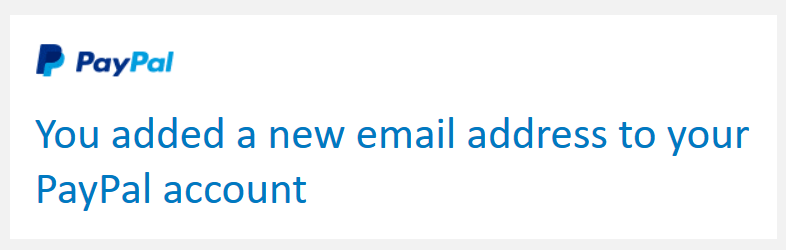
Why to add a new email address to Paypal?
One of the reasons would be if you have multiple e-commerce stores, and you want to have 1 email for each store. For example, I have 3 websites that I sell things on, and for each of them I have a unique email. I would rather customers see the store email when they send payments than my own personal email. So I add the extra emails to my Paypal account, and then I can receive payments on them.
Also, say you’re supposed to receive a payment from somebody, but you don’t want to give them your personal email address. You can add a secondary email to your Paypal account and give them that address, which they can then use to send you money.
Added emails and primary
The maximum amount of email addresses you can add to a single Paypal account is 8. But they’re not set in stone. What I mean by that is, you can always remove any of them and add a different one. The same goes for your Primary email address in your Paypal account – you can change it.
The primary email is the one on which you receive all the important messages related to your account. It’s your main Paypal email. Your other additional emails will never receive messages from Paypal unless you receive a payment on one of them, in which case you will receive the payslip email on it.
You can always change your primary email by making any of the other emails you added as your primary one, and then you can even remove the former primary email altogether from your account.
How to add additional emails to my PP account?
Here are the steps:
- Go to Paypal.com and login
- Click on the little wheel icon in the upper-right corner of your screen
- Find where it says “Email address“
- On the right, click the little + icon
- You will be prompted to insert the new email address
- Insert it, and click “Add an email address“
Now you will receive two emails from Paypal (one in the inbox of your primary email and one in the new email you just added):

“You added a new email address to your Paypal account” email:
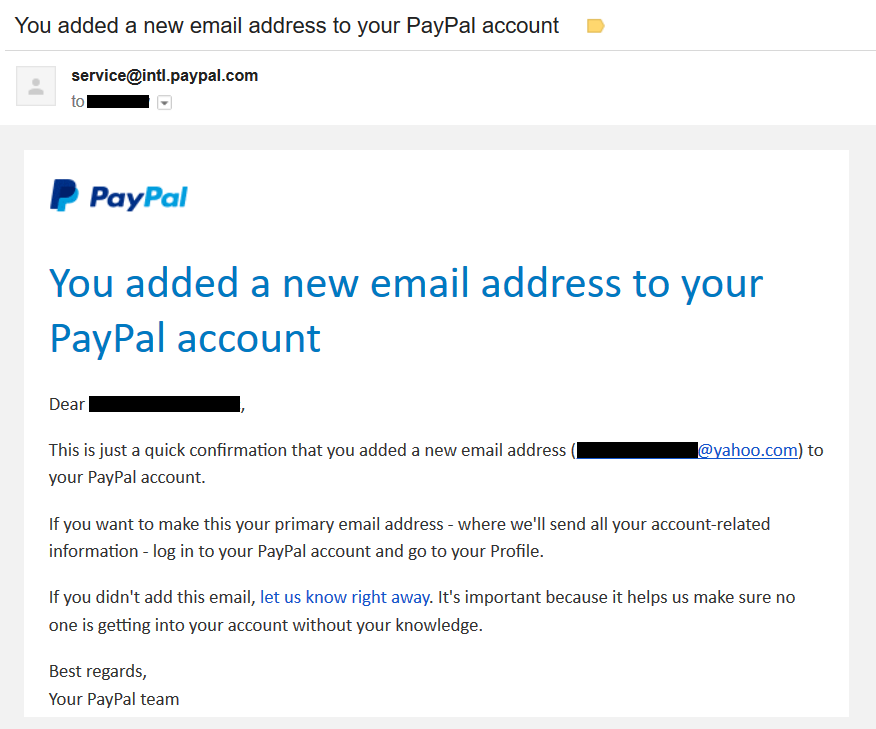
You added a new email address to your PayPal account
Dear [NAME],
This is just a quick confirmation that you added a new email address ([email protected]) to your PayPal account.
If you want to make this your primary email address – where we’ll send all your account-related information – log in to your PayPal account and go to your Profile.
If you didn’t add this email, let us know right away. It’s important because it helps us make sure no one is getting into your account without your knowledge.
Best regards,
Your PayPal team
“Confirm your new email address” email:
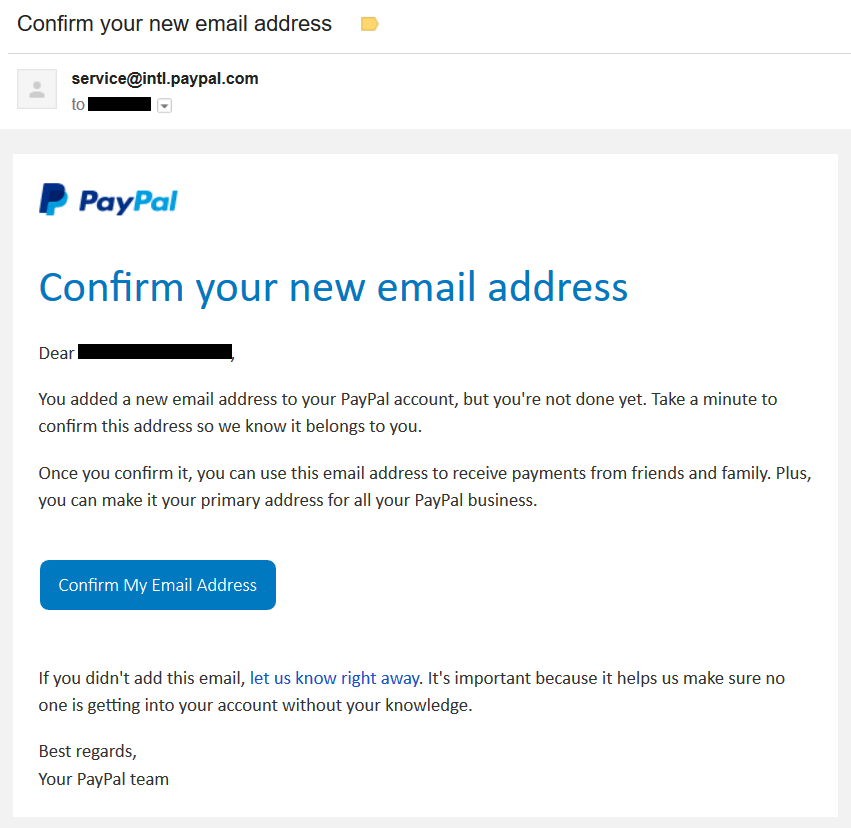
Confirm your new email address
Dear [NAME],
You added a new email address to your PayPal account, but you’re not done yet. Take a minute to confirm this address so we know it belongs to you.
Once you confirm it, you can use this email address to receive payments from friends and family. Plus, you can make it your primary address for all your PayPal business.
- Now click on the button where it says “Confirm My Email Address“
- You will be taken to a Paypal page and asked to “Enter your Password to confirm your email address”
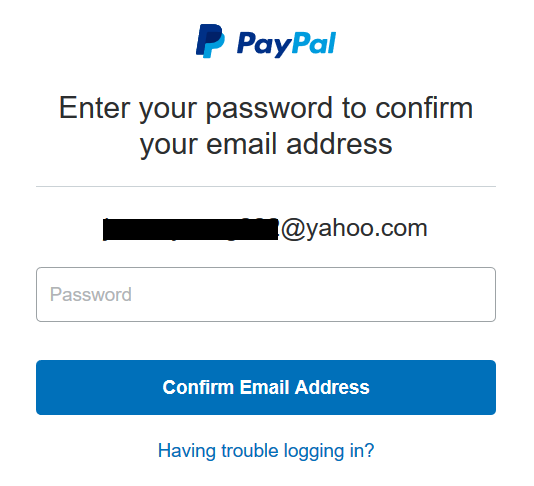
- Enter your Paypal password, and click “Confirm Email Address“
- Done!
That’s it. You have added a new email to your Paypal account, congrats!
Video where I explain and go through the steps live:
Final Thoughts
As you can see, this is a very simple procedure and Paypal makes it very easy to do. You can add new emails, remove old emails, change your primary email, do anything you want easily and quickly.
Leave your comments below. Thanks for reading!
I just opened a PayPal account but made a spelling mistake in my email address adding two mm to dot com ( made it dot omm). what do I do? Help
Well, did you receive the confirmation email of successful registration?
If not, try to register again and write the email correctly.
If it won’t let you, contact Paypal and ask them about it.