When you work online in the way that I do you end up having lots and lots of accounts on all sorts of websites. In this article I’ll talk about how I started out and where I ended up in terms of organizing my accounts and storing the emails/passwords and other info related to each account that I own.
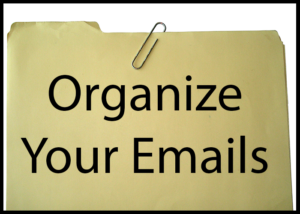
The beginning
When I first started out trying to make money online I had no skills or ideas about what I wanted to do, so I tried everything I could find. This basically forced me to register accounts on all kinds of websites. And then as the years went by, even though I sort of found my niche and kept working on that, the amount of accounts I own on various websites just grew and grew.
But initially I had no idea where I was going to end up, and so I wrote a little file where I outlined exactly which email address I would use to register on what type of websites, and even which browser I would use for each – Firefox and Chrome.
The problem was that I had a couple of email addresses, and every time I would register an account on some website I would have to stop and think about which of my emails to use to register with. So I guess I figured I would predetermine it so that I don’t have to think about it. I also figured this file would be good as a little reminder in case I ever forgot or wasn’t sure which email I used to register on a website.
Note: This was all redundant as I had other text files where I would store all my login information (username and password) about each site I had an account on, but there you go…
My Emails note
This is what I wrote:
Firefox
Hotmail/Outlook: P####[email protected]
1) Non-Paying Forums and Blogs
2) Social Networking & Bookmarking Sites 1 (Real) – Facebook -> [NAME]
3) Document Sharing Sites
Gmail: n####[email protected]
1) Gmail/Youtube/Google+/Blogger, etc
2) E-Banks (PayPal, Payza, etc)
3) Social Networking & Bookmarking Sites 2 (Real) – Google+ -> [NAME]
4) Translation & Transcription
5) E-COMMERCE – Dropshipping sites, Affiliate Marketing Sites (Clickbank, Amazon, eBay, etc), etc.
6) CPM, PPC, etc sites (e.g Adsense, Infolinks, etc)
7) PPD, CPA sites
Yahoo!Mail: e####[email protected]
1) Yahoo!Mail, Yahoo Answers, etc
2) Free URL Shorteners & Image Hosting Sites
3) Video Creating & Editing Sites (e.g Animoto, etc)
4) Creating & Editing Images
5) Web Design Tools (Disqus Comments, Alexa, etc)
Google Chrome
Hotmail/Outlook: m####[email protected]
1) Paid to Click (PTC) & Traffic Exchange
2) Social Networking & Bookmarking Sites 3 (Fake) – Facebook -> [NAME]
3) MicroJobs & MicroGigs (Yovia -> Facebook [NAME])
4) Paid to Socialize (Make Money with Social Media sites)
Gmail: t####[email protected]
1) Gmail/Youtube/Google+/Blogger, etc
2) Social Networking & Bookmarking Sites 4 (Fake) – Google+ -> [NAME]
3) Paid to Post (PTP) – Articles, Comments, Links
4) Paid to Play Games & Paid For Music Songs Reviews
5) Social Media Folder -> Social Media Tools
Yahoo!Mail: j####[email protected]
1) Yahoo!Mail, Yahoo Answers, etc
2) Social Networking & Bookmarking Sites 5 (Fake – Female)
3) Downloads (e.g pohmeliy, etc)
Genius, right? 😄
Did this help?
Maybe it helped a little bit in the beginning. And also, maybe writing this stuff down sort of cemented the information in my brain so that from then on I would totally remember exactly which email to use when registering an account somewhere.
But ultimately this was a waste of time and space. I probably opened this file a couple of times after creating it, and for the next many years it just sat there forgotten somewhere on my lap top, creating clutter.
How I eventually organized things
If you look above, this only gave me “instructions” about what email to use on what type of website. But at the same time I had another text file where I would actually note down the website name, username, password, as well as any other information I needed for every site I created an account for.
For example, if registering for a payment processor like Payoneer or Transferwise, there’s more to write down besides the username and password – there’s also name, phone number, address, etc.
Today I use text files to store all of this information, and I try to keep that organized too:
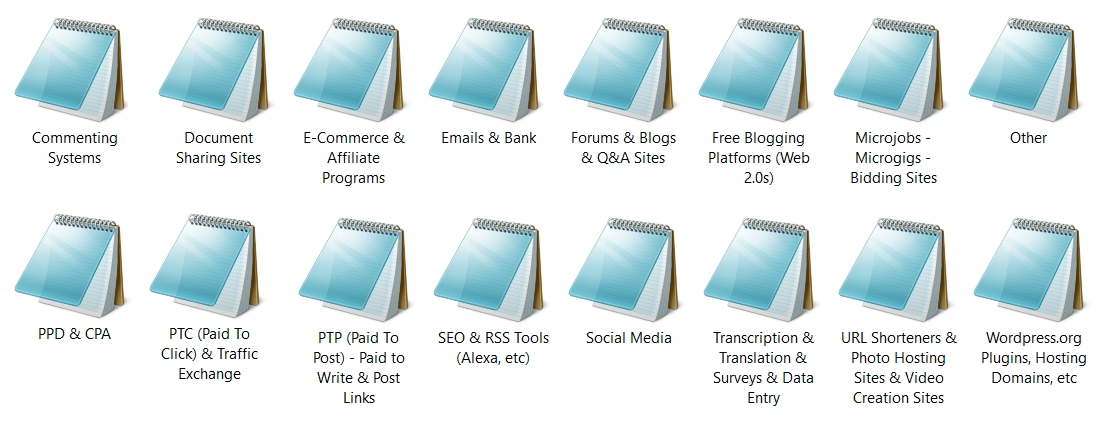
These files are kept on my computer in a password-protected folder, and also a copy of each on an external hard drive, again in a password-protected file.
In fact, I haven’t done much organizing with these files in quite some time, but you get the idea. If only I had more time in life to organize everything perfectly 😋
Here is a video I made talking about this:
Summary
So in the end, nowadays I don’t much care about which email I use where. I only care about certain websites, such as various payment processors, where I try to always use my main self-hosted email address, as this one will always remain under my control and there is no chance that I will ever lose it due to getting banned by the email provider or because the email provider shut down the service etc.
For all the rest of the websites I mostly just use whichever Gmail/Hotmail/Outlook/Yahoo/GMX email address I want. And of course, where possible, I set up forwarding on all my email addresses to forward all incoming emails to my main self-hosted email address. This way I never miss any important emails about anything, ever! 😉