In this article I’m going to show you how to set up forwarding for your domain email on Hostgator, in order to forward all emails that arrive to that address, to another address.
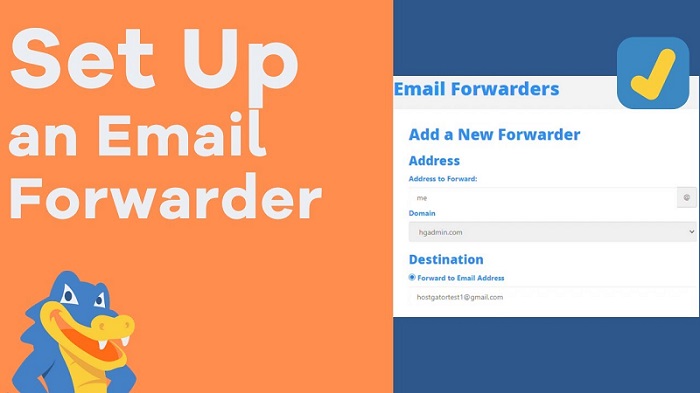
Why do I need to forward email?
Personally, I prefer to use Gmail as my main email account platform. Having a lot of domains in my Hostgator account, as well as many email accounts on various other websites, it’s impossible to keep up with everything, unless everything forwards all receiving email to my 1 main email account (in my case, Gmail).
However, Gmail is not under my control, and Google can ban my Gmail or entire Google account at any time. For that reason, I forward ALL of the emails I receive on all the email accounts that I own to my 1 main domain email, and then I forward all the emails that arrive on that 1 domain email, to my 1 main Gmail account.
So I just gave you a couple of good reasons as to why this is useful. Now I will show you how to set it up via File Manager on Hostgator…
Setting up email forwarding
First, go and login to your Hostgator File Manager. In there, find the “Forwarders” icon under “Emails“:
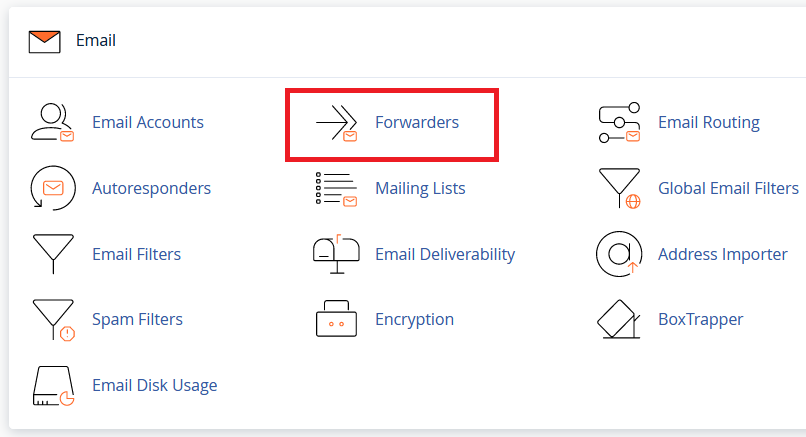
On the next page, click on “Add Forwarder”
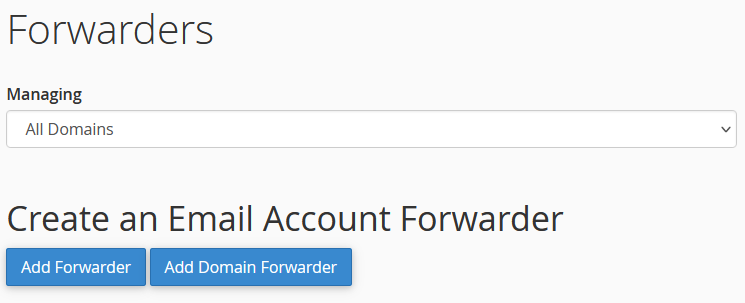
On the next page, in the “Address to Forward” field, write the first part of the email you want to forward from, and under “Domain” select the domain name. Then in the “Forward to Email Address” field write the email address you want to forward to:
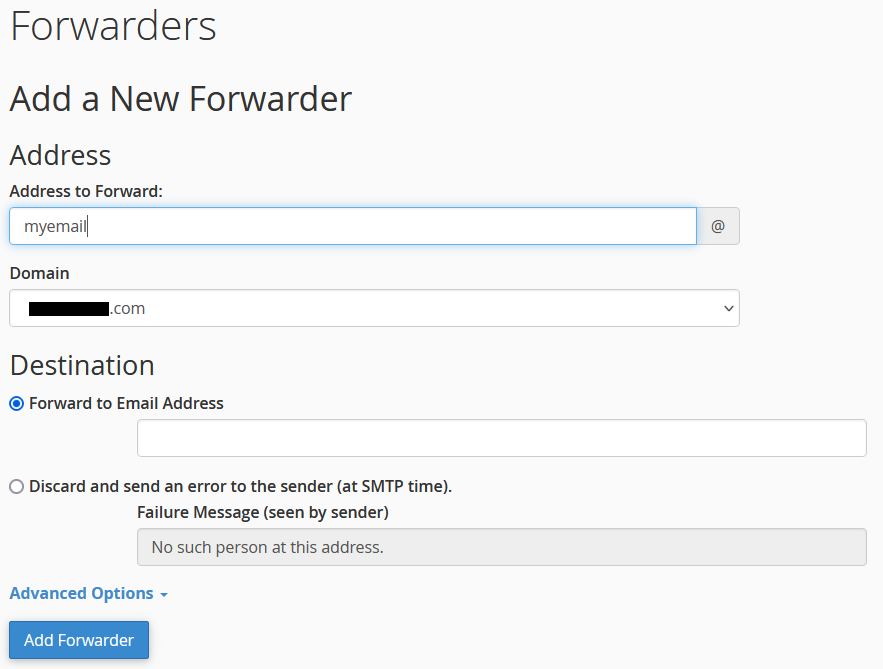
When that’s all done, click on “Add Forwarder“.
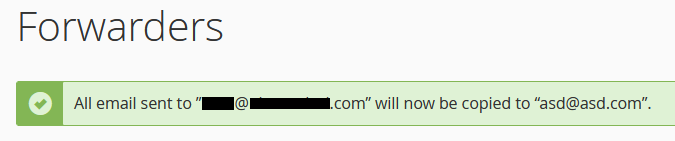
And that’s it, you’re done. Success! 😀
Warning: Your email account is almost full
Like I mentioned at the beginning of this article, I forward all the emails I receive across my various email accounts (Gmail, Hotmail, Outlook, Yahoo, GMX, etc) to my 1 main domain email on Hostgator. And then I forward all email from that account to my 1 main Gmail account.
But Hostgator only allows me to have so much space on my Shared hosting account, and every few months my email account gets (almost) full.
When that happens, I receive an email:
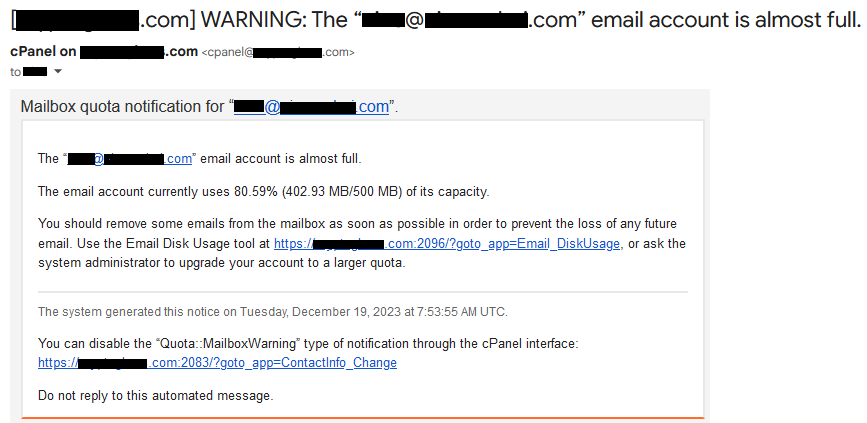
The “[email protected]” email account is almost full.
The email account currently uses 80.59% (402.93 MB/500 MB) of its capacity.
You should remove some emails from the mailbox as soon as possible in order to prevent the loss of any future email. Use the Email Disk Usage tool at https://domain.com:2096/?goto_app=Email_DiskUsage, or ask the system administrator to upgrade your account to a larger quota.
The system generated this notice on Tuesday, December 19, 2023 at 7:53:55 AM UTC.
You can disable the “Quota::MailboxWarning” type of notification through the cPanel interface: https://domain.com:2083/?goto_app=ContactInfo_Change
Do not reply to this automated message.
As you will see, I get 500MB of space for my emails across all of my domains email accounts. Whenever I reach over 80%, Hostgator emails me to inform me about it.
All I need to do then is either login into my email account and delete all the emails… or what I prefer to do is, go in, and go to the last 20-50 pages (25 emails each), and delete all of those emails. This empties out the account some, I get to keep my most recent emails there just in case, and I get a few more months of receiving emails before I come close to filling up the capacity again.
Here is a video I made talking about this:
Conclusion
As you can see, the process is easy and simple. I’ve been using this forwarding for multiple emails over many years, and I never had any issues. Everything works like a charm 😉