In this article I will show you how to do currency conversion on Payoneer.
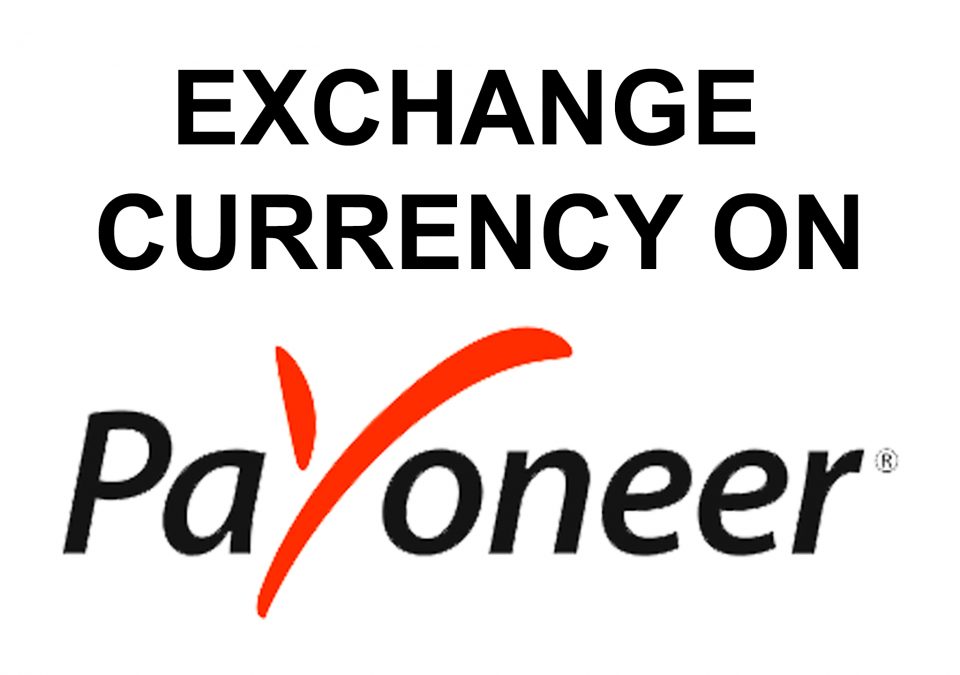
Why convert currency?
There are many reasons to do a currency conversion.
- You’re playing with currencies trying to make money by buying and selling different currencies.
- You need to pay for something and they only accept a specific currency, but you don’t have any money in your account in that currency.
- You get paid by someone in one currency, but you need the money in a different currency in order to withdraw it to your bank account.
The Payoneer Mastercard
When you order a Payoneer Mastercard, you have to choose in which currency you want the card to be. For example, say you order the EURO card, which means the card can only be loaded with EUROS. If you want to use the card in order to pay for something in a store or to withdraw cash from an ATM machine, you need to have EUROS in your Payoneer account.
And so if all you have in your Payoneer account are USD or GBP or some other currency, you’re going to have to do a currency conversion to get some of that money converted into EUROS, in order to be able to make your payment or withdraw the cash.
What about fees?
The conversion rates on Payoneer are always fair using the applicable market rate, and their fee is only 0.5% of the amount you’re converting. For example, say you convert $1,000 US Dollars into Euros. The fee will be only $5 dollars, which is just 0.5%.
This is unlike Paypal, where they technically don’t have a currency conversion fee, but they give you a very bad conversion rate on the conversion which is way below the current market rate. In this way Paypal actually takes a lot more of your money than Payoneer does, and you wouldn’t even know about it. Just one more reason to hate Paypal and the shady way they do things!
How to do a currency conversion?
Converting a currency on Payoneer is a very easy and quick process (see video below where I do it live).
Here are the steps:
- Login to your Payoneer account
- In the menu bar, find the “Activity” tab
- Click on “Manage Currencies“
- Choose your “From” and “To” currencies
- Enter the amount, and click on “Get Rate“
- Click on “Submit“
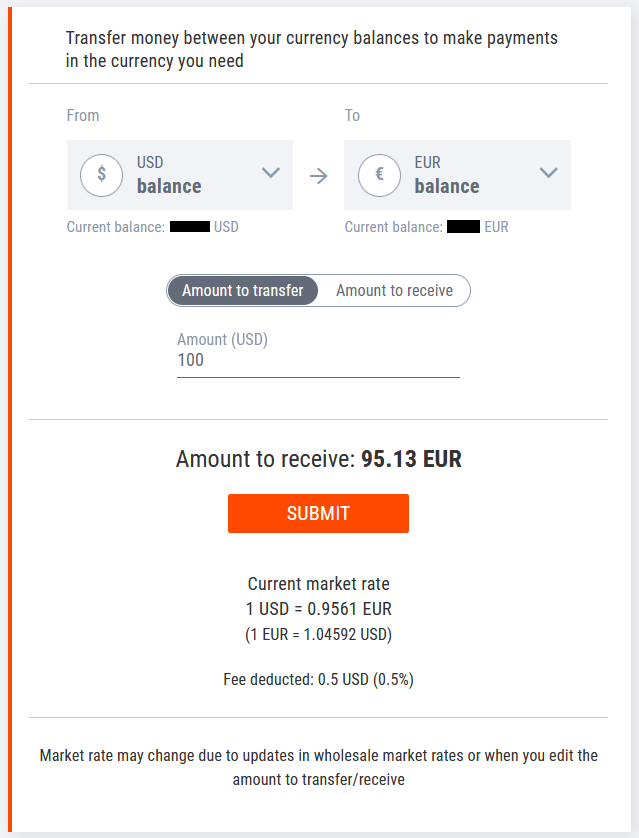
After you click “Submit” you will be taken to a page where you will be shown how much money you have in your account now, in both of the currencies you converted from and into.
Note: If you navigate to the homepage immediately after doing this, the new balances may not be shown immediately. But not to worry, just wait for 5-10 minutes and refresh the page, and the balances will be updated.
Here is a video I made talking about this:
Summary
Payoneer is a great company and their currency conversion process is a very straightforward and transparent process. Their conversion rates are fair and their fee is very low. This is unlike Paypal where the rates are horrible and the fee hidden, in a way. Another company worth mentioning for their overall low fees and transparency is Wise (formerly Transferwise).
Some other worthy mentions for reliable and legit payment processors are Coinpayments, Perfectmoney and 2Checkout.