In this article I’m going to show you 2 ways to change your WordPress admin password.
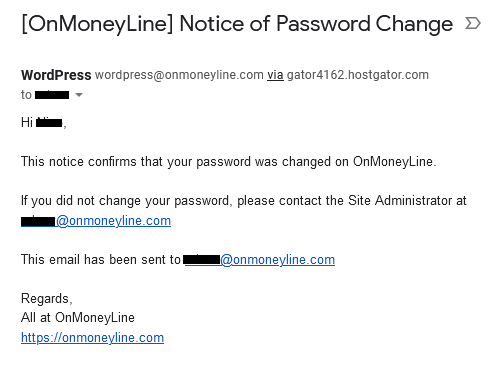
Why change the password?
The main reason I’ve changed my administrator password on my WordPress websites in the past was after hiring someone to do any work on my website where I had to give them the login info. After they were done with the work, I changed the password. It’s not that I didn’t trust the person who did the work, but I don’t trust anyone, so I change the password when the work is done, and I sleep like a baby.
Other reasons to change your password could be that your current password is just too weak, and you would like to have a more complex one, to make it harder for any hacker to crack it and enter your site. Also if your computer gets hacked or if for some reason you feel like someone may have gained access to your login credentials, then you will want to change your pass, just to be sure.
Changing the password – Method 1
The first and easiest way of doing it is by just going to your WordPress admin login page, and then clicking the “Lost your password?” link.
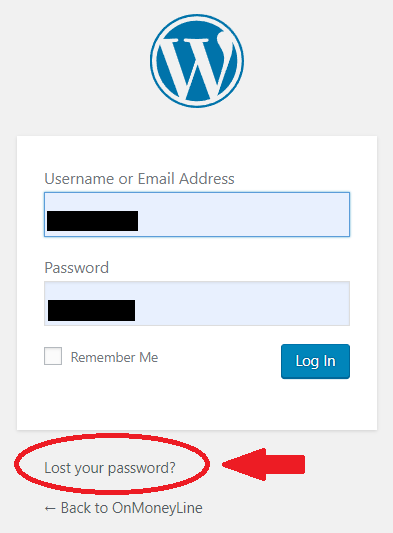
On the next page you will be asked to enter your username or email address.
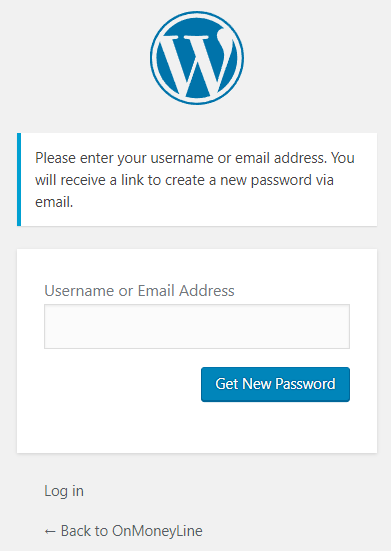
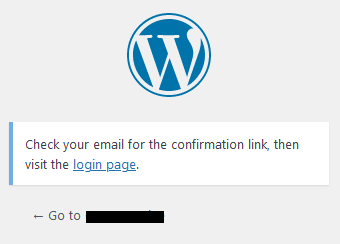
After you enter the information and click on “Get New Password“, you will receive a link to create a new password via email.
It will look like this:
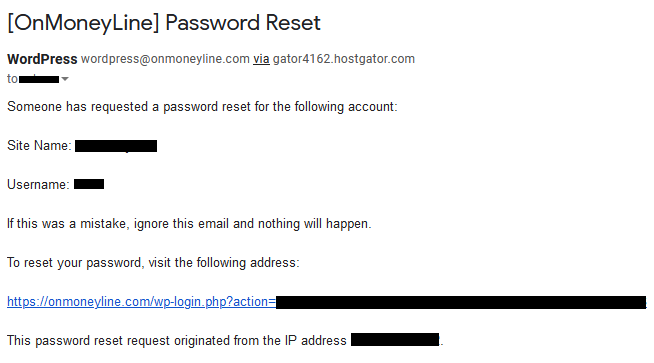
After you click the link, you will be taken to a page like this:
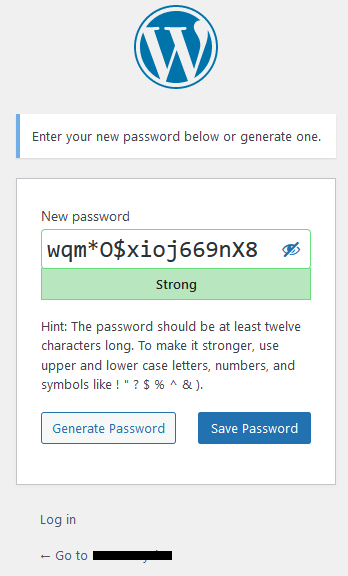
Enter your new password below or generate one.
Hint: The password should be at least twelve characters long. To make it stronger, use upper and lower case letters, numbers, and symbols like ! ” ? $ % ^ & ).
Now just set your new password and click on “Save Password“, and it’s done.
Once it’s completed, you will receive another email that looks like this:
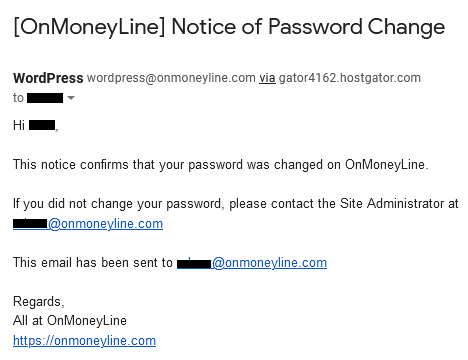
This notice confirms that your password was changed on [SITE].
If you did not change your password, please contact the Site Administrator at [EMAIL]
Changing the password – Method 2
This method is a little more complicated, but still very easy.
First go and login to your WordPress site. Then click on “Users” on the left panel of your site.
Now find your admin (Administrator) entry, and click on “Edit” next to it.
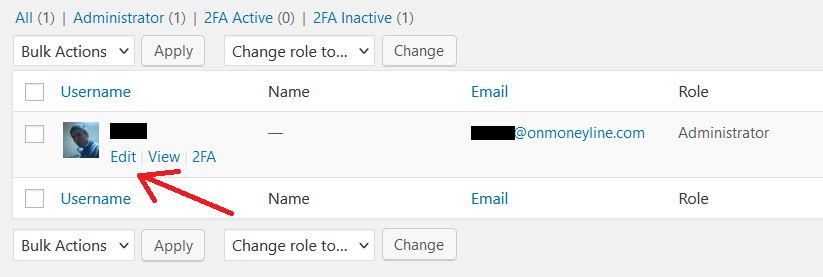
Now scroll down close to the bottom of the page, and find the area where it says “Account Management“.
Find where it says “New Password“, and click on “Generate Password“.
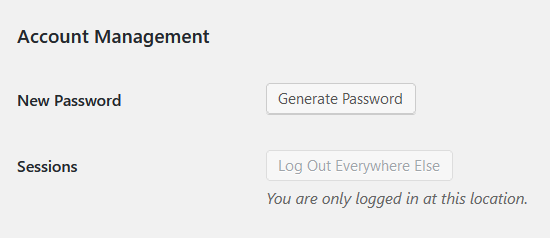
Once you click it a strong password will be automatically generated for you. You can keep that one, or change it into whatever you want.
Once you’re done, scroll to the bottom of the current page, and click on “Update profile“.
You have successfully changed your password, and you can now login to your WordPress website with your new password.
Here is a video I made talking about this:
Summary
For regular users of WordPress this may seem like something quite simple, something which doesn’t really require an article to be written about. But we all started as noobs on wordpress, and surely in the beginning very often we couldn’t figure out how to do the most basic things.
I hope that this article helps some people 🙂